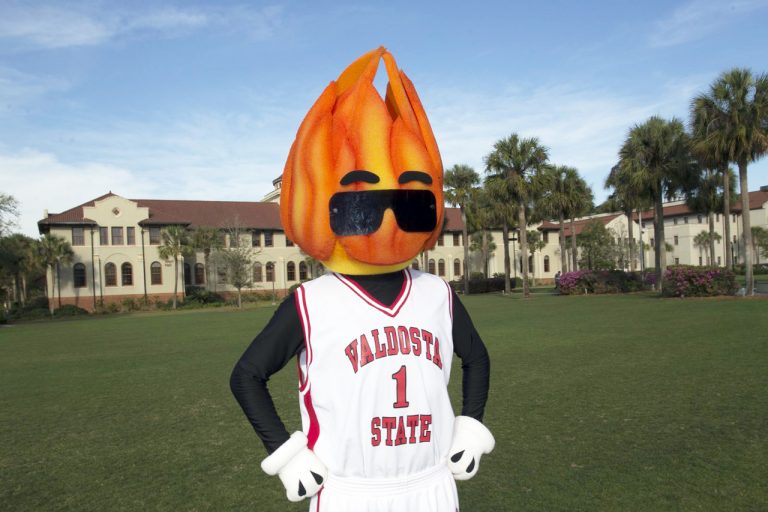Traditions Photos
Traditions Photo Templates Instructions
- Download Photoshop Mix and either log in or make an Adobe ID.
- Download your image of choice and set the “background image” to your photos.
- Pick a “foreground image” from your camera roll or take a new one.
- Open Photoshop Mix. Create a new composition with the plus sign in the corner. Add the background image you saved.
- Use the plus sign on the right of the photo to add a second image (either the foreground image or one you took). You may have to resize the images.
- In the menu at the bottom, choose “Cut Out.” There’s an “Auto” button, or you can use “Smart” to paint areas in or out. (A combination of these two usually works best.)
- Once you’ve got your top image cut out and placed where you want it, use the layers to the side of the photo and drag the top layer box onto the bottom layer box. Choose “Harmonize on Layer.” This will edit the lighting, so you look like you’re really there.
- Get creative with “Looks,” add filters, or simply share your image from there.

Contact us
Campus Address
UC Entrance #2
1215 N. Patterson St.
Mailing Address
1500 N. Patterson St.
Valdosta, GA 31698
229.333.5998