Did you forget your Active Directory password over the summer?
No problem- you can reset it on your own! Log into one of the library’s computers using the guest account. (This login information is also displayed on the screen.)
Open up a browser and go to www.valdosta.edu, then follow the link to BlazeVIEW. Underneath the ‘Login to BlazeVIEW’ button you’ll see a link to reset your password.
Click on the link to reset your Active Directory (computer lab) password, your BlazeVIEW password, or both. Follow the directions on the screen.
Tip: You can choose to synchronize your BlazeVIEW and Active Directory passwords if you don’t want to have to remember two different ones.
Your new password must meet the following requirements:
- Must be 8 to 20 characters
- Contains at least one upper and lower case letter
- Contains at least one number
- Must not resemble a real word
Click on the ‘Change Passwords’ button and you’re finished. You can then log off of the computer and log in with your own Active Directory account. Using your own account lets you save items in your My Documents folder, use Microsoft Word and other programs, browse to non-VSU websites, and much more.



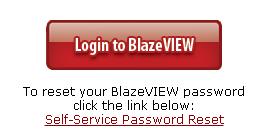
Comments