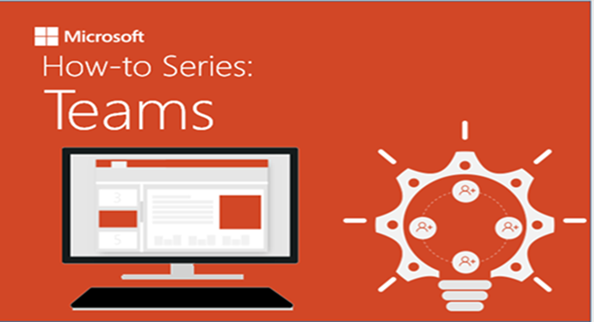
In this episode of Microsoft Teams How-to Series, our focus is on: Audio Issues
S2:E1 – Classroom | General | What’s New
If you’re having trouble hearing audio in Teams, you might be having a problem with your microphone (mic). Here are some solutions to get you back to being ‘all ears.’
In the Classroom:
- Check your microphone settings before class starts.
- Settings vary based on the A/V system used in assigned classroom.
- Output device/Speaker: ExtronScalerD or Crestron or simply Speakers
- Input device/Microphone: Microphone (USB audio CODEC) or simply Microphone
- Watch Video: Classroom Equipment Overview
- Make a test call.
- In Teams, select your Profile picture/initials, then choose Settings > Devices.
- Then select Make a test call under Audio devices.
- When sharing your screen, select ‘Include System Audio’ if prompted.
- Audio is broadcasted through a boundary mic, or a lapel mic in larger spaces. Handheld mics for student use are not transmitted through Teams (or Blackboard Collaborate). You may need to repeat the question or comment.
- If teaching at the Student Union or the University Center, ask the front desk at these locations for assistance with tweaking the volume settings.
- Contact VSU Solutions Center for assistance at https://solutions.valdosta.edu or call 229-245-4357.
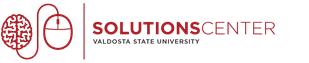
Visit these web pages for additional help:
- VSU Teacher Workstations
- Microsoft Teams at VSU
- Best Practices & Tips for Using Classroom Technology
- Or search for Teams knowledge-based articles at solutions.valdosta.edu
In General, or for your Personal Devices:
- Check if your microphone is in use.
- Make a test call.
- Check your app permissions.
Good to do for Windows and especially helpful if using Mac OS - Check your browser settings if using Teams on the web.
- Teams (web) is currently supported in Chrome, Edge, Firefox, and Internet Explorer 11.
- Check for updates.
- Check your drivers.
Visit Microsoft Support page for details on how to apply these suggestions.
Hardware Requirements for using Teams:
https://docs.microsoft.com/en-us/microsoftteams/hardware-requirements-for-the-teams-app
Teams Tip:
To keep up with Teams latest changes, including new features and functions, visit: